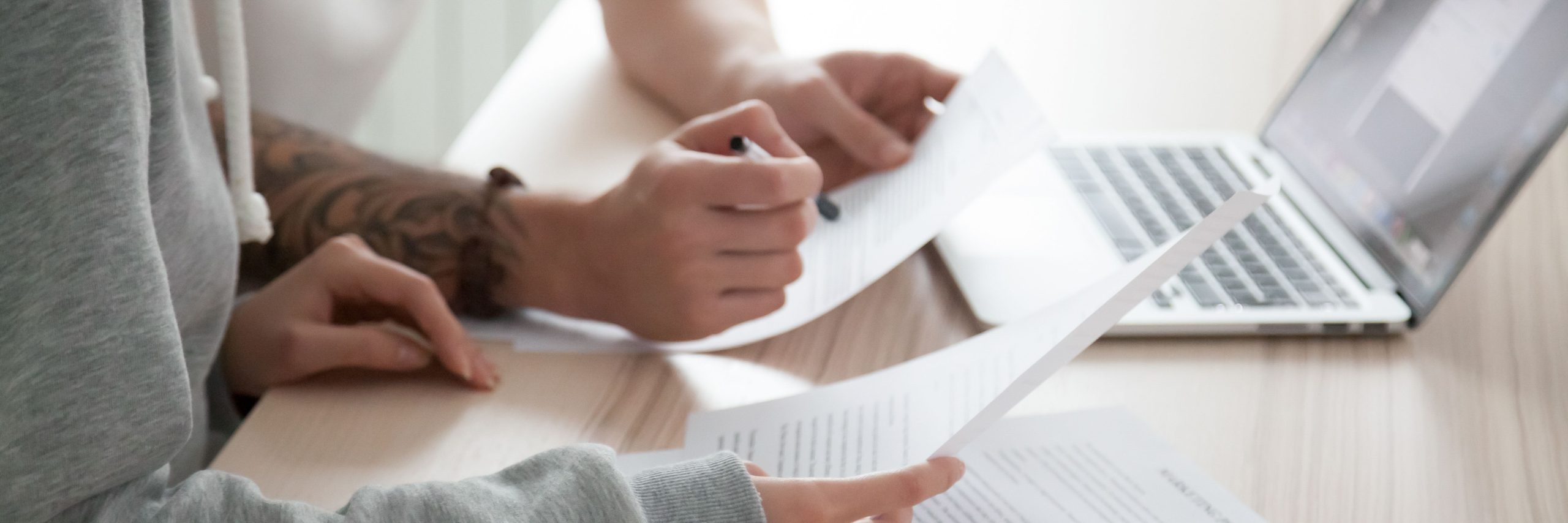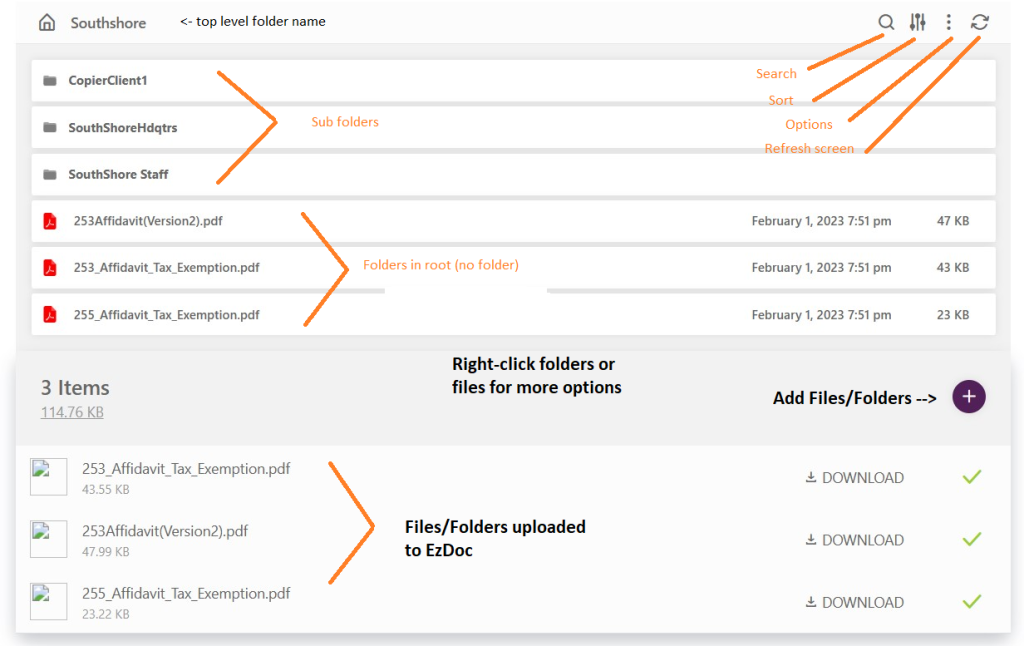Login using the credentials below to give EzDocFiler a test drive
User: imperialdemo
PW: ZkCx946wYVLrm4F
(copy/paste the password)
Note: The demo account is full-featured and uses the Web Portal and Advanced Permissions option add-on.
Use the above toolbar for options to print or download or resize
- Use the EzDoc interface to quickly upload folder or files in bulk. NO upload maximum. Select the + to get started.
- Use the right-side top toolbar to search, filter files, add folders, share, and more (icon with 3-vertical dots)
- Right-click functionality to move, rename, add folders, etc.
- Drag n drop files or folders (or right-click to move, delete, etc.)
- Multi-select files using the circle icon on the right-side of the file/folder list. Then right click for options.
- Hover over a file name for a quick preview. Select the file for full view
- The Search feature searches by file name or file content (with documents and PDFs)
- Deleted files can be recovered within 30 days with Admin assistance.
- See Scan or Email Documents to take advantage of other great features.
- EzDoc account setup options
- Master account owners can have full feature set (access all files) and additional users have their own private folder (scan or email to root only). In this case, the owners can have access to ALL content while the staff has access to only their work.
- Alternately, EzDocFiler can be setup to only have private folders for all users (scan or email to root only). This may be useful where the owner does not want to have access to ALL content due to confidentiality (you may setup private folders for outside agents or clients and keep their data confidential to them).
- Use the EZDoc toolbar to create new folders. Or right-click a file or folder for additional options (make copy, rename, preview) and more
- You can search for files or folders using the search icon on the top toolbar of EZdoc Lite. The search is done by file name and content once the file is indexed!
- You can sort the main list by name, last modified, ascending or decending size
- To select multiple files, select the circle icon on the far right side of the file name. Then right-click for your options.
- To download files or email files out of EZdoc Lite, right-click the file and select the appropriate action.
- Forget your password, use the Password reset link in the EZDoc toolbar.
- You can update your user account info (including add a welcome picture), simply select User in the EZDoc toolbar.
- Hover over file name for quick file preview
- Use the right-side top toolbar to search, filter files, add folders, share, and more
- Right-click functionality to move, rename, add folders, etc.
- Drag n drop files or folders
- Hover over a file name for a quick preview. Select file for full view
- Deleted files can be recovered within 30 days with admin assistance
- Uploads from the user interface recommended under 100GB
Easy way to get familiar with EzDocFiler
The dedicated email address to email or scan files into the DEMO account is EzDocFiler is:
[email protected]
Contact Imperial Software to get your dedicated email address to add files via scan or email. Paid feature.
- To upload documents from your scanner to use the Scan-to-Email feature in most modern scanners. Files will be sent to the root (DEMO folder in this case) – easily drag/drop or move elsewhere
- Forward documents from any email to a private EZDocFiler folder using the upload steps below.
- Demo uploads limited to 5MB
- Auto-archive Outlook or Gmail attachments sent to your email automatically (Setup a rule in your email client)
- Try it. Send it to an existing folder using [email protected]
- The file(s) will appear in the root (not in any folder). To send to a specific folder this feature must be upgraded.
- NOTE: When files are emailed or scanned into EzDoc, you may need to REFRESH the app using the refresh button on the top-right EzDoc toolbar. Yes, you can also use the browser refresh button on your browser top toolbar. Typically files are available within a few seconds (depending on size).
- Email confirmation of uploads also available
Various Permission levels can be assigned to subsequent users. Here are some scenarios to help you decide.
Admin: access to everything.
Private: User has access to their content only. This is also a good option if you want to grant access to individuals or clients (great retention tool or option to sell to your client and make $$$).
Departmental Head: The Sales Director wants to keep confidential files on commissions and such, but also wants access to his staff’s content. Yet, each Sales agent want to keep their content and their client data separate from other Sales agents. In this case, should a sales agent leave, their content can be reallocated by the Sales Director.
Departmental: HR dept staff can access their confidential content only. All HR staff can use the same user login. Closing Dept or Business Development teams want their own shared folders.
Advanced Permissions
Clients that purchase the Web Portal and Permission option have additional permission flexibility to include which users can:
- Create Direct or Shared links outside of EzDocFiler users
- Files or Folders options (Who can Create, Rename, Move, Copy or Delete)
- Edit File Descriptions (improve file searches)
- Collaborate with Office documents (typically Word or Excel files
- Highly functional web-based mobile-friendly secure document management system.
- User(s) will log into their own secure EzDocFiler portal dedicated webpage after registration.
- Add a button, link, or menu item to your website to access.
- Portal web page will be branded with your firm name and logo (www.ezdocfiler.com/companyname)
- Master account full access to ALL folders and files. Sub-accounts limited to specific folders.
- Limited accounts have access to private folders only.
- Initial 50GB storage, upgradable to 1TB (1000GB) or more.
- Easily drag/drop files or folders or scan or emailed in!
- Documents stored safely in secure Microsoft Cloud.
- Browse computer and upload documents(s) or an entire folder. No upload maximum.
- Share files or folders via email or social platforms
- Summary email can be generated to track activity (daily, weekly, monthly).
- Store all important documents in the cloud to access anywhere on any device
- Save all your email attachments automatically to secure cloud
- Email files directly to your EzDocFiler app
- Scan documents directly to your EzDocFiler app
- Give your clients a workspace to save critical documents
- Have your staff members save client info securely
- Minimize paper documents in your office – less storage and filing space reduces rent
- Quickly upload entire folders for backup
The Adobe Scan scanner mobile app turns your device into a powerful portable scanner that recognizes text automatically (OCR) and allows you to save to multiple files formats including PDF and JPEG. Scan anything — receipts, notes, documents, photos, business cards, whiteboards — with text you can reuse from each PDF and photo scan. Then share document to your EzDocFiler dedicated email address. Free trial then $9.99/mo
- Free mobile alternative: OCR – Image to Text – Extract – Apps on Google Play
- Free Windows alternative: Free Online OCR – Convert images and PDF to text